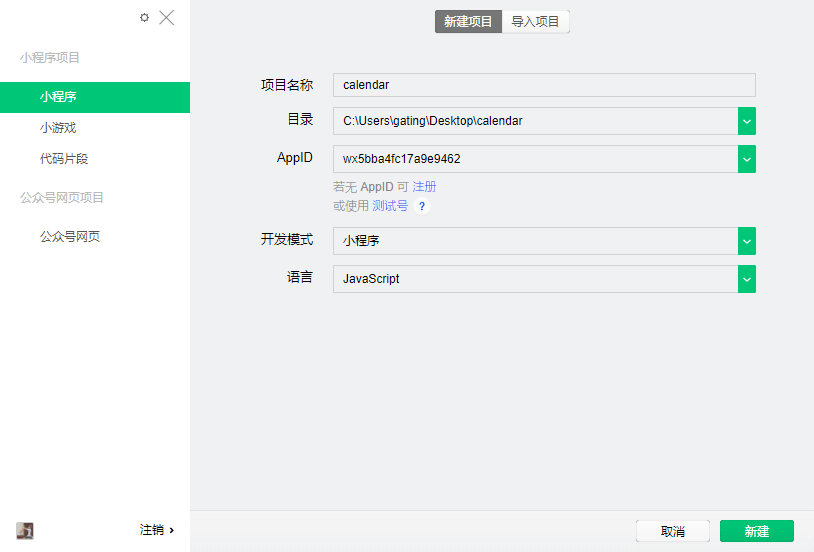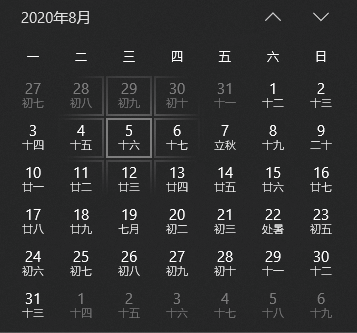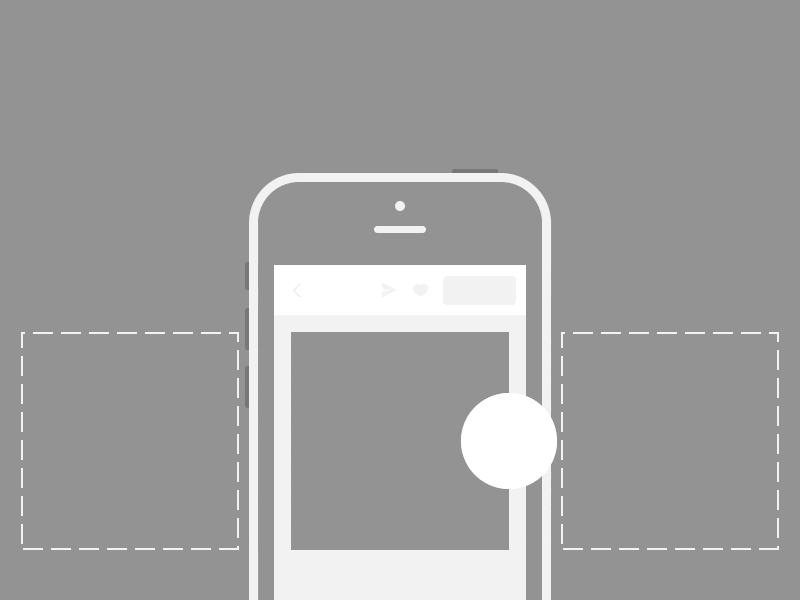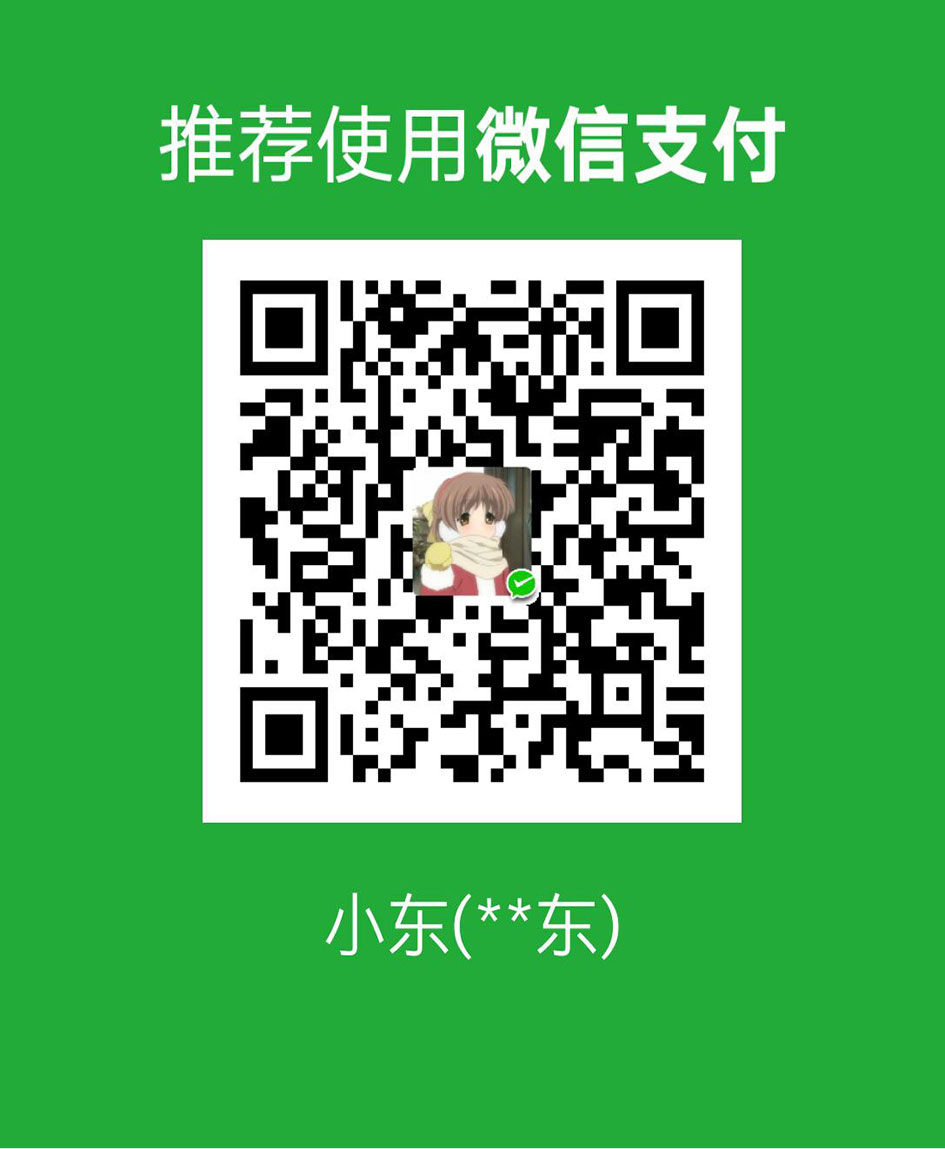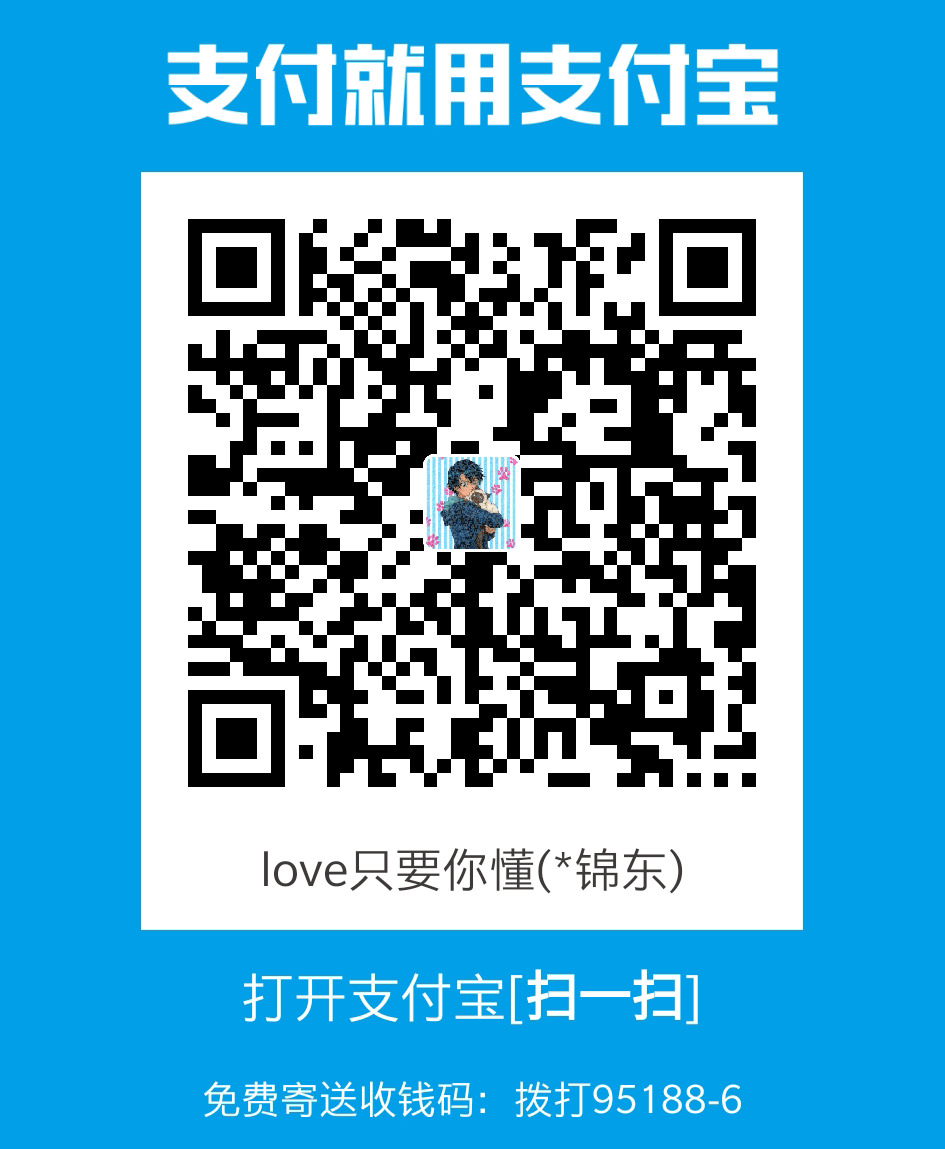前言
很多时候,我们生活中会有各种打卡的情况,比如 keep 的运动打卡、单词的学习打卡和各种签到打卡或者酒店的入住时间选择,这时候就需要我们书写一个日历组件来处理我们这种需求。
但是更多时候,我们都是网上找一个插件直接套用了,有没有想过自己实现一下呢?如果有,但是感觉不太会的话,接下来跟着我一起实现符合自己需求的日历吧
准备工作
因为我们是小程序日历嘛,所以必不可少的肯定是微信开发者工具啦。项目目录结构如下:
|-- calendar
|-- app.js
|-- app.json
|-- app.wxss
|-- project.config.json
|-- sitemap.json
|-- components
| |-- calendar
| |-- index.js
| |-- index.json
| |-- index.wxml
| |-- index.wxss
|-- pages
|-- index
|-- index.js
|-- index.json
|-- index.wxml
|-- index.wxss
|
使用 git 下载空白模板:
git clone -b calendar https://gitee.com/gating/demo.git
|
ps: 下面步骤有点啰嗦,如果看目录结构就能懂的话就不需要跟着步骤啦
新建一个名为calendar的空文件夹
打卡微信开发者工具,新增项目,选中刚刚创建的calendar文件夹,开发模式选中小程序,AppID 使用测试号即可,如图所示:
![新建calendar项目 新建calendar项目]()
创建完后,开发者工具会默认帮我们生成默认的代码,我们在当前文件夹新增components文件家,再在components文件夹中新增calendar文件夹,再从当前文件夹新增名为index的组件,如图:
![新建calendar组件 新建calendar组件]()
ps:因为开发者工具会默认生成初始代码,所以直接使用他创建组件比较方便
- 删除一些和本次博文无关的代码,比如
app.js中的本地缓存能力,具体参考空白模板
编写代码
接下来编写代码部分我们直接在VSCode编写,因为微信开发者工具实在太。。。- -所以还是使用VSCode编写比较合适
思考一下
想要实现日历,我们需要知道几个小知识:
根据常识,我们知道一个月最少有 28 天,最多有 31 天,一周有 7 天,那么就可以有 5 排,但如果有一个月的第一天为星期六且当月有 31 天,那么他就会有 6 排格子才对。比如2020年8月,如图所示:
![2020年8月 2020年8月]()
2) 我们需要知道,当月的第一天是周几
3) 我们需要知道,当月有多少天
4) 最重要的是小程序没有 DOM 操作概念,所以我们不能动态往当月第一天插入格子,所以只能根据第一天是周几循环插入格子
知道以上四点后,我们就可以编写我们的代码啦
首先,第二第三点是最简单的,我先书写第二第三点,怎么获取当前是周几呢?其实js的Date对象直接有现成的方法,我们直接拿来用就好了
console.log("今天是星期" + new Date().getDay());
|
我想有点小难度的是第三点,获取当月有多少天,因为你想,其他的月份的天数是固定的,唯独 2 月,在平年和闰年的不同年份中,2 月的天数也是不同的,那么有没有简单的方法获取当月有多少天呢,其实也是有的,Date实例中的getDate就可以实现我们想要的效果了
const getMonthDays = (year, month) => {
let days = new Date(year, month + 1, 0).getDate();
return days;
};
|
我们通过 Date 的第三个参数传 0 就可以获取上个月的最后一天,最后通过 getDate() 获取它的日期就可以对应我们当月的天数,那么就不需要我们自己处理平年和闰年的 2 月有多少天了
是不是又学到了小知识点呢?
解决了 2.3 两个问题,我们就可以往下书写我们的日历了。
众所周知,小程序规定宽度为750rpx(尺寸单位),而我们的一周有 7 天,即 7 格,那么就是每个格子的宽度为107rpx,不建议使用小数,因为 rpx 计算的时候,遇到小数会存在少量偏差。这里我们使用flex布局解决。
所以接下来就可以写我们的布局和生成我们的数据啦,从上面我们分析了,我们有 6 排格子,一排有 7 个,也就是一共 42 个格子。即需要遍历 42 次
先定义一下我们所需要的数据,便于我们后续操作:
[
{
"dataStr": "2020/06/08",
"day": "08",
"month": "08",
"otherMonth": false,
"today": true,
"year": 2020
}
]
|
这里我只定义个几个简单的基本数据,如果有不同的业务场景可以自行添加基础数据
小 tips
IOS 端的日期格式必须为/才可以转化为日期格式,比如2018/07/08,而2018-07-08则返回Invalid Date,所以我们需要把-都替换为/。
不单单是小程序,微信公众号,safari 都是一样的。
正式开始编写代码
那么就可以写我们的 js 代码了,在 components -> calendar目录下新建utils.js文件,书写我们创建数据的基础方法:
const getMonthDays = (year, month) => {
let days = new Date(year, month + 1, 0).getDate();
return days;
};
const toDou = (num) => {
return num > 9 ? num : "0" + num;
};
const transformDate = (date) => {
if (!(date instanceof Date)) {
date = new Date(date);
}
return date;
};
const getDateObj = (date) => {
date = transformDate(date);
var year = date.getFullYear();
var month = date.getMonth() + 1;
var day = date.getDate();
return {
year,
month,
day,
dataStr: `${year}/${toDou(month)}/${toDou(day)}`,
};
};
const startOfMonth = (date) => {
return date.setDate(1);
};
const { dataStr } = getDateObj(new Date());
const getDate = (date) => {
date = transformDate(date);
let dist;
const { year, month } = getDateObj(date);
const days = getMonthDays(year, month - 1);
let currentDate = new Date(startOfMonth(date)).getDay();
if (currentDate == 0) {
currentDate = 7;
}
dist = currentDate - 1;
currentDate -= 2;
const res = [];
for (let i = 0; i < 42; i++) {
const otherMonth = i >= dist + days || i <= currentDate;
const date = new Date(year, month - 1, -currentDate + i);
const dateObj = getDateObj(date);
res.push({
...dateObj,
today: dataStr === dateObj.dataStr,
otherMonth,
});
}
return res;
};
module.exports = {
getMonthDays,
toDou,
getDateObj,
startOfMonth,
getDate,
dataStr,
transformDate,
};
|
这里代码都比较简单,注释也有写,所以就不详细解释了,如有问题就评论,我看到会第一时间回复的。。。。
在 components -> calendar -> index.js 引入一下 utils.js 文件,然后在created这个生命周期打印一下我们的基础数据,看是否符合预期:
![]()
如果你打印的和我打印的一致,那么就可以愉快的写我们组件的界面啦 😄
因为布局大多数都是样式方面的问题,这里就不多讲解啦,我想大家应该都会的,所以这里直接粘贴代码啦,主要部分我就讲解一下
index.wxml代码如下:
<view class="calendar-wrapper">
<view class="calendar-controller">
<view class="calendar-picker">
<text class="arrow left" bindtap="prevMonth"></text>
<picker
mode='date'
fields='month'
end="2999-12-31"
start="1970-01-01"
value="{{monthFormat}}"
bindchange="dateChange"
>
<text class="month-format">{{monthFormat}}</text>
</picker>
<text class="arrow right" bindtap="nextMonth"></text>
</view>
</view>
<view class="calendar-header">
<view class="item" wx:for="{{week}}" wx:key="*this">{{item}}</view>
</view>
<view class="calendar-container">
<view class="item {{item.today?'today':''}} {{item.otherMonth?'other-month':''}}" wx:for="{{calendar}}" wx:key="dataStr">
<text>{{item.day}}</text>
</view>
</view>
</view>
|
index.wxss代码如下:
.calendar-container,
.calendar-controller,
.calendar-header,
.calendar-picker,
.calendar-container .item,
.calendar-header .item {
display: flex;
align-items: center;
line-height: normal;
}
.calendar-container,
.calendar-controller,
.calendar-header {
justify-content: space-around;
flex-wrap: wrap;
}
.calendar-container .item,
.calendar-header .item {
justify-content: center;
width: 107rpx;
font-size: 28rpx;
height: 80rpx;
}
.calendar-header .item {
color: #666;
}
.calendar-container .item {
color: #111;
}
.calendar-container .item.other-month {
color: #999;
}
.calendar-container .item.today {
color: #6190e8;
font-weight: 600;
}
.calendar-picker {
font-size: 30rpx;
color: #111;
padding: 20rpx 0;
}
.month-format {
margin: 0 30rpx;
}
.arrow {
display: flex;
padding: 10rpx 15rpx;
background: #f7f8fc;
}
.arrow::after {
content: "";
width: 14rpx;
height: 14rpx;
border-top: 4rpx solid #ccc;
border-left: 4rpx solid #ccc;
}
.arrow.left::after {
transform: rotateY(-45deg) rotate(-47deg) skew(5deg);
}
.arrow.right::after {
transform: rotateY(-135deg) rotate(-47deg) skew(5deg);
}
|
index.js代码如下:
const { getDate, dataStr, getDateObj } = require("./utils");
const getDateStr = (dataStr) => dataStr.slice(0, -3).replace("/", "-");
Component({
properties: {},
data: {
week: ["一", "二", "三", "四", "五", "六", "日"],
calendar: getDate(new Date()),
monthFormat: getDateStr(dataStr),
},
methods: {
dateChange(e) {
const monthFormat = e.detail.value;
this.setData({
monthFormat,
});
},
prevMonth() {
const [year, month] = this.data.monthFormat.split("-");
const { dataStr } = getDateObj(
new Date(year, month, 1).setMonth(month - 2)
);
this.setData({
monthFormat: getDateStr(dataStr),
calendar: getDate(new Date(dataStr)),
});
},
nextMonth() {
const [year, month] = this.data.monthFormat.split("-");
const { dataStr } = getDateObj(new Date(year, month, 1));
this.setData({
monthFormat: getDateStr(dataStr),
calendar: getDate(new Date(dataStr)),
});
},
},
created() {},
});
|
这里的主要迷惑点就是月份,因为我们得到的月份是转换后的(即月份+1),而js中的月份是从 0 开始的,所以我们获取上个月的时候月份就需要-2才能实现我们要的效果,而获取下个月的时候,因为本身我们月份本身就+1了,所以不需要进行操作。
书写完成布局后,大概会得出下面这个日历:
![]()
写到这里,其实整个日历的雏形已经出来了,我们可以通过picker换,可以通过点击切换,也算一个相对可以使用的日历组件啦 😝
但是其实还是远远不够的,毕竟,我们连手势左右滑动切换日历这个功能都没有,所以接下来就完善我们这个日历吧
无缝滑动思考
你想,既然要做左右滑动切换了,肯定得无缝吧?既然得无缝,肯定不能生成多份吧?那么怎么才能用最少的 DOM 做到无缝呢?答案是我们只需要在我们可视范围内生成 DOM 结构即可,即我们的可视范围就是三份,如图所示:
![]()
既然说到了左右滑动,肯定少不了我们强大的swiper组件啦,我们这次的日历组件就是建立在swiper组件下实现的,既然用到了swiper,那么我们的布局肯定需要进行小改,数据结构也是,需要进行小改动。
刚才说了,我们的可是范围是三份,所以我们的数据结构就变成了长度为三的数组,即:
{
"calendarArr": [calendar, calendar, calendar]
}
|
界面也是,我们新增一个swiper组件,然后遍历calendarArr这个数据,
<view class="calendar-wrapper">
<view class="calendar-controller">
<view class="calendar-picker">
<text class="arrow left" bindtap="prevMonth"></text>
<picker
mode='date'
fields='month'
end="2999-12-31"
start="1970-01-01"
value="{{monthFormat}}"
bindchange="dateChange"
>
<text class="month-format">{{monthFormat}}</text>
</picker>
<text class="arrow right" bindtap="nextMonth"></text>
</view>
</view>
<view class="calendar-header">
<view class="item" wx:for="{{week}}" wx:key="*this">{{item}}</view>
</view>
<swiper
circular
class="calendar-swiper"
current="{{current}}"
duration="{{duration}}"
vertical="{{isVertical}}"
skip-hidden-item-layout
bindchange="swiperChange"
bindanimationfinish="swiperAnimateFinish"
bindtouchstart="swipeTouchStart"
bindtouchend="swipeTouchEnd"
>
<block wx:for="{{calendarArr}}" wx:for-item="calendar" wx:key="index">
<swiper-item>
<view class="calendar-container">
<view class="item {{item.today?'today':''}} {{item.otherMonth?'other-month':''}}" wx:for="{{calendar}}" wx:key="dataStr">
<text>{{item.day}}</text>
</view>
</view>
</swiper-item>
</block>
</swiper>
</view>
|
样式的话,因为swiper组件有默认样式,高度是150px,而我们这里6 * 80rpx,所以我们需要修改下它的默认样式,即添加下面的 css 即可:
.calendar-swiper {
height: 480rpx;
}
|
之后就是书写我们的逻辑啦,从布局可以看到我们用了touchstart和touchend,本意其实就是判断我们是向左滑还是向右滑(向上划还是向下滑),来切换我们的月份
如何区分左滑右滑(上滑下滑)
需要定两个变量供我们区分是滑动的方向,一个是swipeStartPoint,一个是isPrevMonth
既然我们说到了无缝,那么肯定用户就会滑动多次,那么我们也需要一个值来计算用户滑动的次数,我们定义为changeCount
这点也是最重要的一点,我们需用通过当前我们滑动到第几个swiper-item,来修改我们的上个月和下个月的数据,因为我们知道,当前的swiper-item肯定是中间的那个月份,所以我们也需要一个变量来标记我们当前的是第几个,我们定义为currentSwiperIndex,针对于这里的逻辑,我们举个例子:
let calendar = [5, 6, 7];
calendar = [5, 6, 7];
const calendarArr = [];
const now = getDate(currentDate);
const prev = getDate(this.getPrevMonth(dataStr));
const next = getDate(this.getNextMonth(dataStr));
const prevIndex = currentSwiperIndex === 0 ? 2 : currentSwiperIndex - 1;
const nextIndex = currentSwiperIndex === 2 ? 0 : currentSwiperIndex + 1;
calendarArr[prevIndex] = prev;
calendarArr[nextIndex] = next;
calendarArr[currentSwiperIndex] = now;
|
理清楚上面所有的,基本上我们就可以开始重构我们的代码了
正式书写我们可滑动的日历组件
先定义我们之前的所说的变量,和处理这些变量的方法
let currentSwiperIndex = 1,
generateDate = dataStr,
swipeStartPoint = 0,
isPrevMonth = false,
changeCount = 0;
Component({
methods: {
swiperChange(e) {
const { current, source } = e.detail;
if (source === "touch") {
currentSwiperIndex = current;
changeCount += 1;
}
},
swipeTouchStart(e) {
const { clientY, clientX } = e.changedTouches[0];
swipeStartPoint = this.data.isVertical ? clientY : clientX;
},
swipeTouchEnd(e) {
const { clientY, clientX } = e.changedTouches[0];
isPrevMonth = this.data.isVertical
? clientY - swipeStartPoint > 0
: clientX - swipeStartPoint > 0;
},
},
});
|
然后定义一个处理我们日历数据的方法,因为我们日历方法是每个时间都需要使用的,所以我们定义个公用的方法,
Component({
methods: {
getPrevMonth(monthFormat) {
const [year, month] = monthFormat.split(/\-|\//);
const { dataStr } = getDateObj(
new Date(year, month, 1).setMonth(month - 2)
);
return dataStr;
},
getNextMonth(monthFormat) {
const [year, month] = monthFormat.split(/\-|\//);
const { dataStr } = getDateObj(new Date(year, month, 1));
return dataStr;
},
generatorCalendar(date) {
const calendarArr = [];
const currentDate = transformDate(date);
const now = getDate(currentDate);
const { dataStr } = getDateObj(currentDate);
const prev = getDate(this.getPrevMonth(dataStr));
const next = getDate(this.getNextMonth(dataStr));
const prevIndex = currentSwiperIndex === 0 ? 2 : currentSwiperIndex - 1;
const nextIndex = currentSwiperIndex === 2 ? 0 : currentSwiperIndex + 1;
calendarArr[prevIndex] = prev;
calendarArr[nextIndex] = next;
calendarArr[currentSwiperIndex] = now;
this.setData({
calendarArr,
monthFormat: getDateStr(dataStr),
});
},
},
});
|
ps: 因为这里上下月份也可以公用,所以单独提取出来供其他方法使用
最后,我们只需要在动画结束的时候设置日历数据即可,即:
Component({
methods: {
swiperAnimateFinish() {
const { year, month } = getDateObj(generateDate);
const monthDist = isPrevMonth ? -changeCount : changeCount;
generateDate = new Date(year, month + monthDist - 1);
changeCount = 0;
this.generatorCalendar(generateDate);
},
},
});
|
整合起来就是:
const { getDate, dataStr, getDateObj, transformDate } = require("./utils");
const getDateStr = (dataStr) => dataStr.slice(0, 7).replace("/", "-");
let currentSwiperIndex = 1,
generateDate = dataStr,
swipeStartPoint = 0,
isPrevMonth = false,
changeCount = 0;
Component({
properties: {
duration: {
type: String,
value: 500,
},
isVertical: {
type: Boolean,
value: false,
},
},
data: {
week: ["一", "二", "三", "四", "五", "六", "日"],
current: 1,
calendarArr: [],
monthFormat: getDateStr(dataStr),
},
methods: {
getPrevMonth(monthFormat) {
const [year, month] = monthFormat.split(/\-|\//);
const { dataStr } = getDateObj(
new Date(year, month, 1).setMonth(month - 2)
);
return dataStr;
},
getNextMonth(monthFormat) {
const [year, month] = monthFormat.split(/\-|\//);
const { dataStr } = getDateObj(new Date(year, month, 1));
return dataStr;
},
generatorCalendar(date) {
const calendarArr = [];
const currentDate = transformDate(date);
const now = getDate(currentDate);
const { dataStr } = getDateObj(currentDate);
const prev = getDate(this.getPrevMonth(dataStr));
const next = getDate(this.getNextMonth(dataStr));
const prevIndex = currentSwiperIndex === 0 ? 2 : currentSwiperIndex - 1;
const nextIndex = currentSwiperIndex === 2 ? 0 : currentSwiperIndex + 1;
calendarArr[prevIndex] = prev;
calendarArr[nextIndex] = next;
calendarArr[currentSwiperIndex] = now;
this.setData({
calendarArr,
monthFormat: getDateStr(dataStr),
});
this.triggerEvent("change", this.data.monthFormat);
},
swiperChange(e) {
const { current, source } = e.detail;
if (source === "touch") {
currentSwiperIndex = current;
changeCount += 1;
}
},
swiperAnimateFinish() {
const { year, month } = getDateObj(generateDate);
const monthDist = isPrevMonth ? -changeCount : changeCount;
generateDate = new Date(year, month + monthDist - 1);
changeCount = 0;
this.generatorCalendar(generateDate);
},
swipeTouchStart(e) {
const { clientY, clientX } = e.changedTouches[0];
swipeStartPoint = this.data.isVertical ? clientY : clientX;
},
swipeTouchEnd(e) {
const { clientY, clientX } = e.changedTouches[0];
isPrevMonth = this.data.isVertical
? clientY - swipeStartPoint > 0
: clientX - swipeStartPoint > 0;
},
dateChange(e) {
const monthFormat = e.detail.value;
this.setData({
monthFormat,
});
generateDate = getDateStr(monthFormat);
this.generatorCalendar(generateDate);
},
prevMonth() {
this.setData({
monthFormat: this.getPrevMonth(this.data.monthFormat),
});
this.generatorCalendar(this.data.monthFormat);
},
nextMonth() {
this.setData({
monthFormat: this.getNextMonth(this.data.monthFormat),
});
this.generatorCalendar(this.data.monthFormat);
},
},
ready() {
this.generatorCalendar(generateDate);
},
});
|
页面中使用,
<calendar bindchange="calendarChange"></calendar>
|
Page({
calendarChange(e) {
console.log(e.detail);
},
});
|
写到这里,其实基本上整个日历就已经完成了,但也许你会说,其实还有很多功能没有完善,比如:
其实我觉得多数是设置样式问题,比如标记时间这个功能,其实有这个基础的例子,我想大家往里面加功能应该都可以实现的,所以我就不一步一步的往里面写了
如果后续有时间我会往这个项目多加一下新功能的
gitee 地址,github 地址
最后
感觉各位观众老爷的观看,希望你能有所收获 😁
![新建calendar项目 新建calendar项目]()